Tamilnadu State Board New Syllabus Samacheer Kalvi 11th Computer Applications Guide Pdf Chapter 7 Spreadsheets Basics (OpenOffice Calc) Text Book Back Questions and Answers, Notes.
Tamilnadu Samacheer Kalvi 11th Computer Applications Solutions Chapter 7 Spreadsheets Basics (OpenOffice Calc)
11th Computer Applications Guide Spreadsheets Basics (OpenOffice Calc) Text Book Questions and Answers
Part – I
Choose The Correct Answers
Question 1.
Which is the first electronic spreadsheet?
a) Excel
b) Lotus 1-2-3
c) Visicalc
d) OpenOffice Calc
Answer:
c) Visicalc
Question 2.
Which of the following applications was the parent to OpenOffice Calc?
a) Visicalc
b) LibreCalc
c) Lotus 123
d) StarOffice Calc
Answer:
d) StarOffice Calc
Question 3.
Grid of cells with a programmable calculator:
a) Spreadsheet
b) Database
c) Word processor
d) Linux
Answer:
a) Spreadsheet
Question 4.
A column heading in Calc is represented using _________.
a) Number
b) Symbol
c) Date
d) Alphabet
Answer:
d) Alphabet
Question 5.
Which key is used to move the cell pointer in the forward direction within the worksheet?
a) Enter
b) Tab
c) Shift + Tab
d) Delete
Answer:
b) Tab
Question 6.
A formula in calc may begin with _________.
a) =
b) +
c) –
d) All the above
Answer:
d) All the above
Question 7.
What wilt be the result from the following formula (Assume A1=5, 82=2)? + A1^B2
a) 7
b) 25
c) 10
d) 52
Answer:
b) 25
![]()
Question 8.
What will be the result from the following expression (Assume H1 = 12, H2 = 12)? = H1<>H2
a) True
b) False
c) 24
d) 1212
Answer:
b) False
Question 9.
Which of the following symbol is used to make a cell address as an absolute reference?
a) +
b) %
c) &
d) $
Answer:
d) $
Question 10.
Which of the following key combinations is used to increase the width of the current column?
a) Alt + Right arrow
b) Ctrl + Right arrow
b) Alt + Left arrow
d) Ctrl + Left arrow
Answer:
a) Alt + Right arrow
Part – II
Very Short Answers
Question 1.
What are the types of toolbars available in OpenOffice Calc?
Answer:
There are three toolbars available by default.
They are:
- Standard Toolbar
- Formatting Toolbar
- Formula bar
Question 2.
What is a Cell pointer?
Answer:
Cell pointer is a rectangle box which can be moved around the worksheet. The cell in which the cell pointer is currently located is known as active cell.
Question 3.
Write about the text operator in OpenOffice Calc.
Answer:
Text Operator:
In Calc, “&” is a text operator which is used to combine two or more text. Joining two different texts is also known as “Text Concatenation”. An expression using the text operator has the following syntax:
text reference 1 & text reference2

Question 4.
Write the general syntax of constructing a formula in Calc.
Answer:
General Syntax of constructing a formula is:
= cell reference1 cell reference2 <Operator>
Question 5.
What are the keyboard shortcuts to cut, copy and paste?
Answer:

Question 6.
Can you edit the contents of a cell? If yes, explain any one of the method of editing the cell content.
Answer:
Yes. We can edit the contents of a cell. We can do It in any one of the following method:
- Place the cell pointer in the cell and type the new data which replaces the existing data
- Click on the formula bar and use backspace to delete the unwanted and type the required
- Press F2 function key and then use backspace to delete the unwanted and type the required
![]()
Question 7.
What are the options available in “Insert Cells” dialog box?
Answer:
The “Insert Cells” dialog box contains four options:
- Shift cells down
- Shift cells right
- Entire row
- Entire Column
Question 8.
Match the following:

Answer:
1. a(3)
2. b(4)
3. c(2)
4. d(1)
Question 9.
Define the following:
(i) Text Operator
(ii) Rows and Columns of spreadsheet
Answer:
Text Operator: In Calc, “&” is a text operator which is used to combine two or more text, Joining two different texts is also known as “Text Concatenation” An expression using the text operator has the following syntax:
text reference 1 & text reference2
Rows and Columns: The worksheet has number of rows and columns, where each column is labelled as A, B, C, D ….. AA, AB, AC ….. and the rows are numbered from 1, 2, 3….
Question 10.
Differentiate between Copy – Paste and Cut – Paste.
Answer:
While Copy-Paste, the content will be available in both source and destination locations. While Cut-Paste, the content will shift from source location to the destination location, i.e., the content will change its position. The content will be available in destination location atone.
Part – III
Short Answers
Question 1.
Write a short note on OpenOffice Calc.
Answer:
- OpenOffice Calc is a popular open source spreadsheet application maintained by Apache Foundation.
- OpenOffice Calc is the spreadsheet component of OpenOffice. We can enter any kind of data in a spreadsheet and then manipulate this data to produce certain results.
- Alternatively, we can enter data and then use Calc in a ‘What If…’ manner by changing some of the data and observing the results without having to retype the entire spreadsheet.
Question 2.
Write about insetting columns and rows in Calc-
Answer:
Inserting a Column: When we insert a new column, it is inserted to the left of the current column. The location of the cell pointer present is the Current column. In Calc, we can insert a new column anywhere in the worksheet.
- Step 1: Select the column where a new column should be inserted.
- Step 2: Right-click on the selected column name that we selected. A pop-up menu appears.
- Step 3: dick the “Insert Columns” option from the menu.
Now, a new column will be inserted to the left of the current column. A new column can also be inserted using Insert Columns command.
Inserting Rows:
When we insert a new row, it is inserted above the current row. The location of the cell pointer present is the current row. In Calc, we can insert a new row anywhere in the worksheet,
- Step 1: Select the row where a new row to be inserted.
- Step 2: Right-click on the row number, a pop-up menu appears
- Step 3: click “Insert Rows” option from the menu. Now, a new row will be inserted to above the current row.
Insert → Rows command is also used to insert a new row
![]()
Question 3.
Differentiate Deleting data using Backspace and Delete.
Answer:
- a Delete key deletes the character right of the insertion point.
- Backspace key deletes the character left of the insertion point.
Question 4.
Write any three formatting options.
Answer:
Formatting Data in a cell gives additional effect to the text. Additional effect includes changing the font style, font size, automatic wrapping, bold, underline, italic etc. The data in Calc can be formatted in several ways. Using formatting icons can be used.
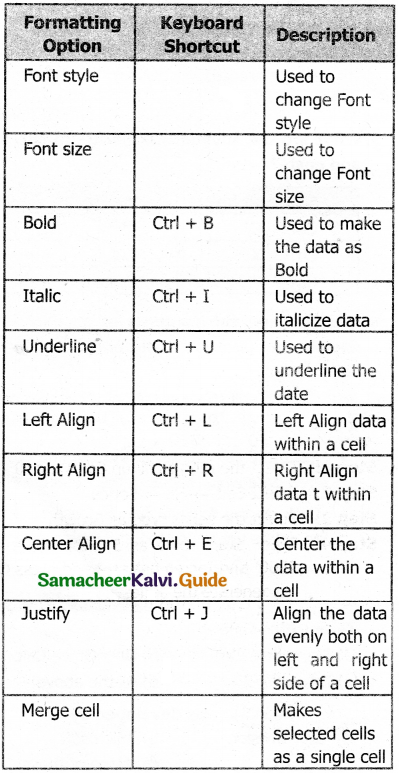
Question 5.
In cell A1 = 34 A2 = 65 A3 = 89 write the formula to find the average.
Answer:
The following formula may be used:
a. = AVERAGE(A1 : A3) OR
b. = (A1+A2+A3) / 3
PART – IV
Explain In Brief
Question 1.
Explain about changing the column width in Calc.
Answer:
Method 1:
We can change the column width by pressing alt + → or Alt + → to increase or decrease the width. This method may be used when we don’t have the exact value of the column width.
Method 2:
If we know the exact value of the column then we can use the following method to change the width,
Select Format → Column → Width and then Column Width dialog box will appear as given below

Type width value in the Width and then press Ok to set the width
Question 2.
Write the steps to generate the following series. 5, 10, 20 …. 2560
Answer:
- Step 1: Select the rang to fill up Eg. A1: A10
- Step 2: Select Edit → Fill → Series
- Step 3: Select the series type as Growth
- Step 4: Type Start value as 5, Stop value as 2560 and Increment, as 2 and press OK to generate the series.
Question 3.
Read the following table.
Answer:
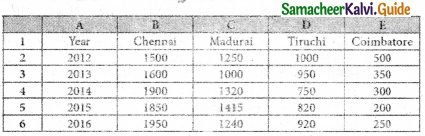
Above table shows the sales figures for “Air Cooler” sold in four major cities of Tamilnadu from the year 2012 to 2016. Based on this data, write the formula to calculate the following.
- Total sales in the year 2015.
- Total sales in Coimbatore from 2012 to 2016.
- Total sales in Madurai and Tiruchi during 2015 and 2016.
- Average sales in Chennai from 2012 to 2016
- In 2016, how many “Air Coolers” are sold in Chennai compared to Coimbatore?
Formula:
- Formula to find total sales in the year 2015 is; = SUM(B5:E5)
- Formula to find total sales in Coimbatore from 2012 to 2016: = SUM(E2:E6)
- Formula to find total sales In Madurai and Tiruchi during 2015 and 2016: =SUM(C5;D6)
- Formula to find average sales in Chennai from 2012 to 2016; = AVERAGE(B2:B6)
- Formula to find, in 2016, how many “Air Coolers” are sold in Chennai compared to Coimbatore? =(B6-E6)
![]()
11th Computer Applications Guide Spreadsheets Basics (OpenOffice Calc) Additional Important Questions and Answers
Part – I
Choose The Correct Answers:
Question 1.
_______ is a very useful office automation tool to organise, analyse and store data in a tabular form.
a) Database
b) Spreadsheet
c) Word processor
d) None of these
Answer:
b) Spreadsheet
Question 2.
________ was develops as computerized equivalent to paper-based accounting worksheets.
a) Database
b) Spreadsheet
c) Word processor
d) None of these
Answer:
b) Spreadsheet
Question 3.
Modern spreadsheet can display data as ________.
a) text
b) numerals
c) graphical form
d) all the above
Answer:
d) all the above
Question 4.
Who is called as father of the Spreadsheet?
a) Bjarne Stroustroop
b) Dan Bricklin
c) Bob Frankston
d) None of these
Answer:
b) Dan Bricklin
Question 5.
VisiCalc was developed by ________.
a) Bjarne Stroustroop
b) Dan Bricklin
c) Bob Frankston
d) Both B and C
Answer:
b) Dan Bricklin
Question 6.
_______ is the first spreadsheet.
a) MS-Excel
b) VisiCalc
c) Quattro Pro
d) Improve
Answer:
b) VisiCalc
![]()
Question 7.
VisiCalc was invented for ________ machine.
a) IBM
b) Apple II
c) BBC Micro
d) All the above
Answer:
b) Apple II
Question 8.
VisiCalc was invented in the year ________.
a) 1982
b) 1987
c) 1979
d) 1969
Answer:
c) 1979
Question 9.
Lotus 1-2-3 was invented in the year ________.
a) 1982
b) 1987
c) 1979
d) 1969
Answer:
a) 1982
Question 10.
MS-Excel was invented in the year ________.
a) 1982
b) 1987
c) 1979
d) 1969
Answer:
b) 1987
Question 11.
_______was the first to introduce cell name.
a) MS-Excel
b) VisiCalc
c) Quattro Pro
d) Lotus 1-2-3
Answer:
d) Lotus 1-2-3
Question 12.
_______was the first to introduce macros.
a) MS-Excel
b) VisiCalc
c) Quattro Pro
d) Lotus 1-2-3
Answer:
d) Lotus 1-2-3
Question 13.
_______ implemented a Graphical User Interface (GUI) and the ability to point and click using a mouse.
a) MS-Excel
b) VisiCalc
c) Lotus 1-2-3
d) All the above
Answer:
a) MS-Excel
Question 14.
_______ is a popular open source spreadsheet application maintained by Apache Foundation,.
a) Star Office Calc
b) OpenOffice Calc
c) Lotus 1-2-3
d) All the above
Answer:
b) OpenOffice Calc
Question 15.
_______ was the parent application of OpenOffice Calc.
a) Star Office Calc
b) OpenOffice Calc
c) Lotus 1-2-3
d) All the above
Answer:
a) Star Office Calc
![]()
Question 16.
Star Office Calc was developed by ________.
a) Star Division
b) Microsoft
c) Borland
d) None of these
Answer:
a) Star Division
Question 17.
Star Office Calc was developed in the year ________.
a) 1982
b) 1987
c) 1979
d) 1985
Answer:
d) 1985
Question 18.
________ is the spreadsheet component of OpenOffice.
a) Writer
b) Base
c) Impress
d) Calc
Answer:
d) Calc
Question 19.
VisiCalc means ________.
a) Vital Calculator
b) Visible Calculator
c) View Calculator
d) Virtual Calculator
Answer:
b) Visible Calculator
Question 20.
_______is the feature of OpenOffice Calc.
a) Connecting with Excel
b) AutoSum
c) List AutoFill
d) All the above
Answer:
d) All the above
Question 21.
_______is the feature of OpenOffice Calc.
a) Charts
b) Functions
c) Database functions
d) All the above
Answer:
d) All the above
Question 22.
Which OpenOffice Calc feature helps us to add the contents of a cluster of adjacent cells?
a) Connecting with Excel
b) AutoSum
c) List AutoFill
d) None of these
Answer:
b) AutoSum
Question 23.
Which OpenOffice Calc feature automatically extends cell formatting when a new item is added to the end of a list.
a) Connecting with Excel
b) AutoSum
c) List AutoFill
d) None of these
Answer:
c) List AutoFill
Question 24.
_______ allows you to quickly fill cells with repetitive or sequential data such as chronological dates or numbers, and repeated text.
a) Connecting with Excel
b) AutoSum
c) List AutoFill
d) AutoFill
Answer:
d) AutoFill
Question 25.
_______ can also be used to copy functions.
a) Connecting with Excel
b) AutoSum
c) List AutoFill
d) AutoFill
Answer:
a) Connecting with Excel
![]()
Question 26.
We can also alter text and numbers with feature.
a) Connecting with Excel
b) AutoSum
c) List AutoFill
d) AutoFill
Answer:
d) AutoFill
Question 27.
_______ helps us in presenting a graphical representation of our data.
a) Charts
b) Functions
c) Database functions
d) All the above
Answer:
a) Charts
Question 28.
Charts helps us in presenting a graphical representation of our data in the form of charts.
a) Pie
b) Bar
c) Line
d) All the above
Answer:
d) All the above
Question 29.
_______can be used to create formula to perform complex calculations on data.
a) Charts
b) Functions
c) Database functions
d) All the above
Answer:
b) Functions
Question 30.
_______can be used to arrange, store, and filter data.
a) Charts
b) Functions
c) Database functions
d) All the above
Answer:
c) Database functions
Question 31.
_______ is the command to open Calc from Windows.
a) Start → All Programs → OpenOffice → Open Office Calc
b) Start → All Programs → Open Office Calc
c) File → New → Spreadsheet
d) None of these
Answer:
a) Start → All Programs → OpenOffice → Open Office Calc
Question 32.
Opening screen of OpenOffice is called ________.
a) Star Center
b) Open Center
c) Desktop
d) None of these
Answer:
a) Star Center
Question 33.
_______ is the command to open Calc spreadsheet from any OpenOffice application,
a) Start → All Programs → OpenOffice → Open Office Calc
b) Start → All Programs → Open Office Calc
c) File → New → Spreadsheet
d) File → New → Calc
Answer:
c) File → New → Spreadsheet
Question 34.
The main area of the Calc window is called as ________.
a) Work area
b) Worksheet
c) Either A or B
d) None of these
Answer:
c) Either A or B
![]()
Question 35.
A_______is a grid of cells with a programmable calculator attached to each cell.
a) Work area
b) Worksheet
c) Work space
d) None of these
Answer:
b) Worksheet
Question 36.
When we open a new spreadsheet, there are ________ worksheets available by default.
a) four
b) five
c) three
d) two
Answer:
c) three
Question 37.
_______is used to show the name of the file and name of the application.
a) Address box
b) Title bar
c) Tool bar
d) Formula bar
Answer:
b) Title bar
Question 38.
In OpenOffice Calc, the default name for the first unsaved worksheet is ________.
a) Untitled 1
b) Noname 1
c) Calc 1
d) None of these
Answer:
a) Untitled 1
Question 39.
In the right corner of title bar, button is ________ available.
a) Minimize
b) Maximize / Restore
c) Close control
d) All the above
Answer:
Question 40.
_______menu contains the commands of all file management tasks.
a) File
b) Edit
c) View
d) Insert
Answer:
a) File
Question 41.
________ is a file management task.
a) Create a new file / Open an existing file
b) Close the current file/ Save a file / Save a file in another name
c) print file / Export file
d) All the above
Answer:
d) All the above
Question 42.
menu contains the commands like, cut, copy, paste, Undo, Redo, Fill etc.
a) File
b) Edit
c) View
d) Insert
Answer:
b) Edit
Question 43.
________ menu contains the commands which are used to modify the environment of calc.
a) File
b) Edit
c) View
d) Insert
Answer:
c) View
Question 44.
_______ menu contains commands for inserting various calc elements such as cells, columns, rows, functions, charts etc.,
a) File
b) Edit
c) View
d) Insert
Answer:
d) Insert
Question 45.
________ menu contains the commands of various text and cell formatting features.
a) Format
b) Tools
c) Data
d) Window
Answer:
a) Format
Question 46.
_______ menu contains option such as spell check, protect document, insert pictures, macros, etc.
a) Format
b) Tools
c) Data
d) Window
Answer:
b) Tools
![]()
Question 47.
_______ menu contains the commands to manipulate data in a spreadsheet.
a) Format
b) Tools
c) Data
d) Window
Answer:
c) Data
Question 48.
_______ is a data manipulation option.
a) Sort
b) Filter
c) Validity
d) All the above
Answer:
d) All the above
Question 49.
_______ menu shows display options such as New Window, Close Windows, Split and Freeze.
a) Window
b) File
c) Edit
d) All the above
Answer:
a) Window
Question 50.
_______menu lists in-built help features available with OpenOffice.
a) Help
b) File
c) Assist
d) View
Answer:
a) Help
Question 51.
Under the menu bar, there are _______ toolbars available by default.
a) three
b) four
c) two
d) No
Answer:
a) three
Question 52.
Under the menu bar, _______ toolbar is available by default.
a) Standard Toolbar
b) Formatting Toolbar
c) Formula bar
d) All the above
Answer:
d) All the above
Question 53.
Standard toolbar contains frequently used ________ menu commands.
a) File
b) Edit
c) Data
d) All the above
Answer:
d) All the above
Question 54.
Icons such as Send, Print preview, Sorting, Inserting chart available in ________ toolbar.
a) Standard
b) Formatting
c) Object
d) None of these
Answer:
a) Standard
Question 55.
_______ toolbar contains frequently used text and cell formatting commands.
a) Standard
b) Formatting
c) Object
d) None of these
Answer:
b) Formatting
Question 56.
_______bar is a very important element in a spreadsheet.
a) Standard
b) Formatting
c) Object
d) Formula
Answer:
d) Formula
Question 57.
_______ bar contains Name box, Function Wizard, Sum button, Function button and Input line.
a) Standard
b) Formatting
c) Object
d) Formula
Answer:
d) Formula
Question 58.
In formula bar_______contains the current cell address.
a) Name box
b) Function Wizard
c) Sum button
d) Input line
Answer:
a) Name box
Question 59.
_______ is used to insert function.
a) Name Box
b) Function Wizard
c) Sum Button
d) Input line
Answer:
b) Function Wizard
Question 60.
________ is used to quickly insert sum function.
a) Name box
b) Function Wizard
c) Sum button
d) Input line
Answer:
c) Sum button
![]()
Question 61.
_______ is used to show the contents of the current cell.
a) Name box
b) Function Wizard
c) Sum button
d) Input line
Answer:
d) Input line
Question 62.
_______always shows actually what you typed in a cell.
a) Name box
b) Function Wizard
c) Sum button
d) Input line
Answer:
d) Input line
Question 63.
_______ is used to edit the contents.
a) Name box
b) Function Wizard
c) Sum button
d) Input line
Answer:
d) Input line
Question 64.
Spreadsheet window has ________ sets of scrolling bars.
a) three
b) two
c) four
d) five
Answer:
b) two
Question 65.
_______is used to move the screen up and down.
a) Horizontal scroll bar
b) Vertical scroll bar
c) Scroll button
d) None of these
Answer:
b) Vertical scroll bar
Question 66.
_______is used to move the screen left and right.
a) Horizontal scroll bar
b) Vertical scroll bar
c) Scroll button
d) None of these
Answer:
a) Horizontal scroll bar
Question 67.
_______ used to move the screen to the relative distance.
a) Horizontal scroll bar
b) Vertical scroll bar
c) Scroll button
d) None of these
Answer:
c) Scroll button
Question 68.
OpenOffice Calc version 4.1.5 _______ columns.
a) 10,48,576
b) 1024
c) 65,537
d) 16,384
Answer:
b) 1024
Question 69.
OpenOffice Calc version 4.1.5 ________ rows.
a) 10,48,576
b) 1024
c) 65,537
d) 16,384
Answer:
a) 10,48,576
Question 70.
Microsoft Excel contains ________ columns.
a) 10,48,576
b) 1024
c) 65,537
d) 16,384
Answer:
d) 16,384
Question 71.
Microsoft Excel contains ________ rows.
a) 10,48,576
b) 1024
c) 32,000
d) 16,384
Answer:
a) 10,48,576
Question 72.
The last column heading of OpenOffice Calc version 4.1.5 is ________.
a) BK
b) IV
c) AMJ
d) XFD
Answer:
c) AMJ
![]()
Question 73.
The last column heading of Microsoft Excel is _______.
a) BK
b) IV
c) AMJ
d) XFD
Answer:
d) XFD
Question 74.
The last cell address of OpenOffice Calc version 4.1.5 is ________.
a) AMJ1048576
b) XFD1048576
c) AMJ 1024
d) XFD16384
Answer:
a) AMJ1048576
Question 75.
The last cell address of Microsoft Excel is ________.
a) AMJ 1048576
b) XFD1048576
c) AMJ 1024
d) XFD16384
Answer:
b) XFD1048576
Question 76.
Intersection of each row and column makes a box which is called as ________.
a) Cell pointer
b) Cell
c) Insertion point
d) None of these
Answer:
b) Cell
Question 77.
Each cell has its unique ________.
a) address
b) cell pointer
c) both A and B
d) None of these
Answer:
a) address
Question 78.
_______ is the combination of column heading and row number.
a) Cell address
b) Cell pointer
c) Cell content
d) None of these
Answer:
a) Cell address
Question 79.
Every cell is identified by its unique ________.
a) Cell address
b) Cell pointer
c) Cell content
d) None of these
Answer:
a) Cell address
Question 80.
_______is a rectangle box which can be moved around the worksheet.
a) Cell address
b) Cell pointer
c) Cell content
d) None of these
Answer:
b) Cell pointer
Question 81.
The cell in which the cell pointer is currently located is known as ________.
a) Active cell
b) Base cell
c) Default cell
d) None of these
Answer:
a) Active cell
Question 82.
The address of the active cell is displayed in the ________.
a) Name box
b) Address box
c) Either A or B
d) None of these
Answer:
c) Either A or B
Question 83.
_______column name and row number will be highlighted.
a) Active cell
b) Base cell
c) Default cell
d) None of these
Answer:
a) Active cell
Question 84.
The contents of an active cell will be displayed in the ________ bar.
a) Tool
b) Formula
c) Address
d) None of these
Answer:
b) Formula
Question 85.
When we open a new worksheet, ________ is the default active sheet.
a) Sheet 1
b) Last sheet
c) Middle sheet
d) None of these
Answer:
a) Sheet 1
Question 86.
By default there are ________ sheets.
a) 3
b) 4
c) 5
d) 2
Answer:
a) 3
Question 87.
Active sheet tab will appear in ________ colour.
a) Yellow
b) Blue
c) Green
d) White
Answer:
d) White
![]()
Question 88.
Multiple sheets can also be selected by clicking the sheet and press the _______ button.
a) Alt
b) Ctrl
c) Esc
d) Shift
Answer:
b) Ctrl
Question 89.
On the left of the sheet tab, ________ navigation buttons are used to move between worksheets.
a) Total count of sheets
b) The present active sheet number
c) Both A and B
d) none of these
Answer:
d) none of these
Question 90.
Left corner of status bar shows the _______.
a) Total count of sheets
b) The present active sheet number
c) Both A and B
d) none of these
Answer:
c) Both A and B
Question 91.
If the status bar shows sheet 3/12; 3 refers to ________.
a) Total count of sheets
b) The present active sheet number
c) previous sheet number
d) none of these
Answer:
b) The present active sheet number
Question 92.
If the status bar shows sheet 3/12; 12 refers to ________.
a) Total number of sheets
b) Serial number of the current sheet
c) Previous sheet number
d) None of these
Answer:
a) Total number of sheets
Question 93.
_______bar shows the current status of the worksheet.
a) Formula
b) Status
c) Tool
d) None of these
Answer:
b) Status
Question 94.
There are ________ select the cells of a worksheet.
a) five
b) four
c) two
d) three
Answer:
d) three
Question 95.
________ is a mode to select the cells of a worksheet.
a) Standard (STD)
b) Extend (EXT)
c) Add (ADD)
d) All the above
Answer:
d) All the above
Question 96.
_______symbol indicates the changes made in the worksheet but not yet saved.
a) * (asterisk)
b) ^ (caret)
c) & (and)
d) none of these
Answer:
a) * (asterisk)
Question 97.
When you open a new spreadsheet, the cell pointer is located in cell ________.
a) A1
b) A1048576
c) AMJ1
d) AMJ1048576
Answer:
a) A1
Question 98.
The Cell A1 is known as ________.
a) Parent Cell
b) Home Cell
c) Active Cell
d) None of these
Answer:
b) Home Cell
Question 99.
_______is used to move the cell pointer towards the right side or forward direction.
a) Tab
b) Shift + Tab
c) Alt + Tab
d) Ctrl + Tab
Answer:
a) Tab
Question 100.
________is used to move the cell pointer towards the left side or backward direction.
a) Tab
b) Shift + Tab
c) Alt + Tab
d) Ctrl + Tab
Answer:
b) Shift + Tab
![]()
Question 101.
_______key is also used to move the cell pointer.
a) Enter
b) Four direction keys
c) Both A and B
d) None of these
Answer:
c) Both A and B
Question 102.
_______ moves the cell pointer to a cell below the current cell.
a) Enter
b) Four direction keys
c) Tab
d) Shift + Tab
Answer:
a) Enter
Question 103.
_______data type is used in Calc.
a) Alphabetic
b) Numeric
c) Date / Time
d) All the above
Answer:
d) All the above
Question 104.
_______data type consists of alphabets only.
a) Alphabetic
b) Numeric
c) Date / Time
d) All the above
Answer:
a) Alphabetic
Question 105.
_______ data type consists only of numbers (whole number or fractional numbers).
a) Alphabetic
b) Numeric
c) Date / Time
d) All the above
Answer:
b) Numeric
Question 106.
_______ data type consists combination of alphabets and numerals.
a) Alphabetic
b) Numeric
c) Date / Time
d) Alphanumeric
Answer:
d) Alphanumeric
Question 107.
_______data type consists only of date.
a) Alphabetic
b) Numeric
c) Date
d) Time
Answer:
c) Date
Question 108.
_______data type consists only of time.
a) Alphabetic
b) Numeric
c) Date
d) Time
Answer:
d) Time
Question 109.
In a cell, the entered numbers are aligned to the _______ side within the cell by default.
a) left
b) center
c) right
d) none of these
Answer:
c) right
Question 110.
Calc will drop the _______ zero.
a) leading
b) trailing
c) both A and B
d) none of these
Answer:
a) leading
Question 111.
If we enter any number within the bracket, it will be changed as _______ number.
a) fractional
b) negative
c) positive
d) none of these
Answer:
b) negative
Question 112.
In a cell, the entered text will be aligned to the _______ side within the cell by default.
a) left
b) center
c) right
d) none of these
Answer:
a) left
Question 113.
If our system has American date format, we should enter dates in Calc spreadsheet as _______.
a) dd/mm/yy
b) mm/dd/yy
c) yy/mm/dd
d) none of these
Answer:
b) mm/dd/yy
Question 114.
If our system has Indian date format, we should enter dates in Calc spreadsheet as _______.
a) dd/mm/yy
b) mm/dd/yy
c) yy/mm/dd
d) none of these
Answer:
a) dd/mm/yy
Question 115.
A Date format can be changed to any other valid form using _______ dialog box.
a) Date Formatting
b) Cell Formatting
c) Text Formatting
d) None of these
Answer:
b) Cell Formatting
![]()
Question 116.
_______is the time format of Calc.
a) HH:MM:SS
b) HH:MM
c) SS:MM:HH
d) None of these
Answer:
a) HH:MM:SS
Question 117.
DD/MM/YYYY date _______ country.
a) Australia/New Zealand
b) Indonesia/India
c) Russia/Bangladesh
d) All the above
Answer:
d) All the above
Question 118.
DD/MM/YYYY date format used in _______country.
a) Parts of Europe
b) Latin America
c) North Africa
d) All the above
Answer:
d) All the above
Question 119.
YYYY/MM/DD date format used in _______ country.
a) Bhutan/Canada
b) China/Korea
c) Taiwan/Hungery
d) All the above
Answer:
d) All the above
Question 120.
YYYY/MM/DD date format used in _______ country.
a) Iran/ Japan
b) Lithuania
c) Mangolia
d) All the above
Answer:
d) All the above
Question 121.
MM/DD/YYYY date format used in _______country.
a) United States
b) Federated States of Micronesia
c) Marshall Islands
d) All the above
Answer:
d) All the above
Question 122.
DD/MM/YYYY and MM/DD/YYYY date format used in _______ country.
a) Malaysia/Nigeria
b) Philippines/ Somalia
c) Saudi Arabia
d) All the above
Answer:
d) All the above
Question 123.
DD/MM/YYYY and YYYY/MM/DD date format used in _______country.
a) Afghanistan/Albania
b) Austria/Czeck Republic
c) Germany/Kenya
d) All the above
Answer:
d) All the above
Question 124.
DD/MM/YYYY and YYYY/MM/DD date format used in _______ country.
a) Macua/Maldives
b) Montenegro/Namibia
c) Nepal
d) All the above
Answer:
d) All the above
Question 125.
DD/MM/YYYY and YYYY/MM/DD date format used in _______ country.
a) Singapre
b) South Africa
c) Sri Lanka/Sweden
d) All the above
Answer:
d) All the above
Question 126.
_______ describes the format for specifying a formula.
a) Function
b) Syntax
c) Pattern
d) None of these
Answer:
b) Syntax
![]()
Question 127.
In Calc, we can enter formulas in _______ methods.
a) five
b) four
c) three
d) two
Answer:
d) two
Question 128.
In Calc, we can enter formulas in _______ methods.
a) directly into the cell
b) at the input line
c) Either A or B
d) None of these
Answer:
c) Either A or B
Question 129.
Formula in Calc may start with _______ sign.
a) equal (=)
b) plus (+)
c) minus (-)
d) All the above
Answer:
d) All the above
Question 130.
Formula in Calc may start with equal (=) sign followed by _______.
a) combination of values
b) operators
c) cell references
d) all the above
Answer:
d) all the above
Question 131.
Operators are symbols for doing _______ calculations.
a) mathematical
b) statistical
c) logical
d) All the above
Answer:
d) All the above
Question 132.
Combination of values, operators and cell references is called as _______.
a) expression
b) sequence
c) function
d) none of these
Answer:
a) expression
Question 133.
Calc supports_______ operator(s).
a) Arithmetic/Relational
b) Reference
c) Text
d) All the above
Answer:
d) All the above
Question 134.
_________ operators return a numerical result.
a) Arithmetic
b) Relational
c) Reference
d) Text
Answer:
a) Arithmetic
Question 135.
_______ operators are symbols for performing operations like addition, subtraction, multiplication and division.
a) Arithmetic
b) Relational
c) Reference
d) Text
Answer:
a) Arithmetic
Question 136.
_______Cell operators are symbols used for comparing two values such as greater than, less than, equal to etc.
a) Arithmetic
b) Relational
c) Reference
d) Text
Answer:
b) Relational
Question 137.
The relational operators are also called as ________ operators.
a) Arithmetic
b) Comparative
c) Reference
d) Text
Answer:
b) Comparative
Question 138.
The ________ operators return either True or False.
a) Arithmetic
b) Comparative
c) Reference
d) Text
Answer:
b) Comparative
Question 139.
In Calc, the result of the formula = 98 > 25 will be ________.
a) True
b) False
c) 73
d) -73
Answer:
a) True
Question 140.
In Calc, the result of the formula = 600 * 35% will be ________.
a) 210
b) 72
c) True
d) False
Answer:
a) 210
Question 141.
In Calc, the result of the formula = 25 ^ 2 will be _______.
a) 50
b) 27
c) 625
d) None of these
Answer:
c) 625
![]()
Question 142.
In Calc, the result of the formula = 54 < > 45 will be ________.
a) True
b) False
c) 54
d) 45
Answer:
a) True
Question 143.
_______operators are used to refer cell ranges.
a) Arithmetic
b) Relational
c) Reference
d) Text
Answer:
c) Reference
Question 144.
A continuous group of cells is called as ________.
a) Intersection
b) Range
c) area
d) sequence
Answer:
b) Range
Question 145.
There are ________ types of reference operators that are used to refer cells in Calc.
a) three
b) two
c) four
d) many
Answer:
a) three
Question 146.
_______is a reference operator.
a) Range reference
b) Range concatenation
c) Intersection
d) All the above
Answer:
d) All the above
Question 147.
_______is the range reference operator.
a) ~
b) !
c) :
d) None of these
Answer:
c) :
Question 148.
_______ is the range concatenation operator.
a) ~
b) !
c) :
d) None of these
Answer:
a) ~
Question 149.
_______ is the intersection operator.
a) ~
b) !
c) :
d) None of these
Answer:
b) !
Question 150.
_______ operator is used to group a range of cells.
a) ~
b) !
c) :
d) None of these
Answer:
c) :
Question 151.
An expression using a range operator has the ________ syntax:
a) reference left: reference right
b) reference right : reference left
c) Either A or B
d) None of these
Answer:
a) reference left: reference right
Question 152.
Linear group of cells Al, A2, A3, A4, A5 is referred as ________.
a) A1 : A5
b) A1 ~ A5
c) A1 A5
d) None of these
Answer:
a) A1 : A5
Question 153.
Rectangular group of cells A2, A3, A4, _______ B2, B3, B4,….D5, D6 is referred as ________.
a) A2:A6,B2:B6,C2:C6,D2:D6
b) A2:A6;B2:B6;C2:C6;D2:D6
c) A2:A6!B2:B6!C2:C6!D2:D6
d) A2:D6
Answer:
d) A2:D6
Question 154.
_______ symbol is used as a concatenation operator in calc.
a) &(and)
b) Tilde (~)
c) A(caret)
d) None of these
Answer:
b) Tilde (~)
Question 155.
If we want to find the sum of the values from Al to A6 and C3 to F3, the formula is ________.
a) =SUM(A1:A6 + C3:F3)
b) =SUM(A1:A6 ~ C3:F3)
c) =SUM(A1:A6 ; C3:F3)
d) =SUM(A1:A6, C3:F3)
Answer:
b) =SUM(A1:A6 ~ C3:F3)
Question 156.
_______ operator which is used to combine two or more text.
a) Arithmetic
b) Relational
c) Reference
d) Text
Answer:
d) Text
![]()
Question 157.
_______is a text operator.
a) @
b) &
c) $
d) #
Answer:
b) &
Question 158.
Joining two different texts is also known as _________.
a) Intersection
b) Integration
c) Merging
d) Text Concatenation
Answer:
d) Text Concatenation
Question 159.
Cell references are of ________ types.
a) two
b) three
c) four
d) five
Answer:
a) two
Question 160.
_______is a cell reference.
a) absolute
b) relational
c) both A and B
d) none of these
Answer:
c) both A and B
Question 161.
If we refer cell addresses directly while constructing formulae, it is called as _______Cell reference.
a) absolute
b) relational
c) both A and B
d) none of these
Answer:
b) relational
Question 162.
While writing a formula, if we use the __________ symbol in front of a column name and row number, it will become an Absolute Cell reference.
a) $
b) %
c) #
d) None of these
Answer:
a) $
Question 163.
Identify the absolutee reference from the following:
a) A1
b)Al:A10
c) $A$1
d) None of these
Answer:
c) $A$1
Question 164.
_______is used to save a worksheet.
a) Ctrl + S
b) File → Save
c) Save Icon
d) All the above
Answer:
d) All the above
Question 165.
OpenOffice Calc Spreadsheets are stored with extension ________.
a) .ode
b) .ods
c) .odw
d) .odo
Answer:
b) .ods
Question 166.
A _________ helps to identify the type of file.
a) file extension
b) file name
c) file content
d) none of these
Answer:
a) file extension
Question 167.
_______ is the file extension for text files.
a) .txt
b) .xls /. xlsx
c) .odt
d) None of these
Answer:
a) .txt
Question 168.
_______is the file extension for Microsoft word documents.
a) .txt
b) .doc / .docx
c) .odt
d) None of these
Answer:
c) .odt
Question 169.
_______ is the file extension for OpenOffice documents.
a) .txt
b) .doc / .docx
c) .odt
d) None of these
Answer:
b) .doc / .docx
Question 170.
_______is the file extension for Microsoft Excel.
a) .ods
b) .xls /. xlsx
c) .odt
d) None of these
Answer:
Question 171.
_______ is the file extension for OpenOffice Calc.
a) .ods
b) .xls /. xlsx
c) .odt
d) None of these
Answer:
a) .ods
Question 172.
_______is the file extension for Microsoft Power Point.
a) .ods
b) .xls /. xlsx
c) .odt
d) .ppt / .pptx
Answer:
d) .ppt / .pptx
Question 173.
_______ is the file extension for OpenOffice Impress.
a) .odp
b) .odi
c) .odt
d) None of these
Answer:
a) .odp
![]()
Question 174.
_______ is the file extension for executable file / application files.
a).exe
b) .app
c) .prg
d) .obj
Answer:
a).exe
Question 175.
_______ is the file extension for web pages.
a) .htm
b) .html
c) Both A and B
d) .wpg
Answer:
c) Both A and B
Question 176.
.pdf stands for ________.
a) Portable Document Format
b) Public Document Format
c) Protected Document Format
d) Private Document Format
Answer:
a) Portable Document Format
Question 177.
_______is the file extension for photos.
a) .Jpg
b) .jpeg
c) Either A or B
d) .pho
Answer:
c) Either A or B
Question 178.
________ is the file extension for animated images.
a) .gif
b) .bmp
c) . ani
d) .img
Answer:
a) .gif
Question 179.
_______ is the file extension for audio.
a) .mp3
b) .mp4
c) .jpg
d) .gif
Answer:
b) .mp4
Question 180.
_______ is the file extension for audio/ video.
a) .mp3
b) .mp4
c) .jpg
d) .gif
Answer:
b) .mp4
Question 181.
The saved Calc file is stored in the ________ folder by default.
a) Desktop
b) Document
c) Recycle Bin
d) My Computer
Answer:
b) Document
Question 182.
Saving is a process of transferring or shifting contents from primary memory to ________.
a) ROM
b) Secondary storage medium
c) RAM
d) Cache
Answer:
b) Secondary storage medium
Question 183.
The default time interval for auto save is ________ minutes.
a) 10
b) 30
c) 5
d) 15
Answer:
d) 15
Question 184.
If any unexpected shutdown occurs, ________ feature will recover our file.
a) auto text
b) auto save
c) auto close
d) none of these
Answer:
b) auto save
Question 185.
_______is used to close the worksheet.
a) using File → Close command
b) Press Ctrl + W
c) Both A and B
d) None of these
Answer:
c) Both A and B
Question 186.
To reopen an existing worksheet, the ________ can be used.
a) File → Open command
b) Open icon
c) Ctrl + 0
d) All the above
Answer:
d) All the above
Question 187.
_______option can be used to open an existing worksheet from the recently opend file list.
a) File → Recent Documents
b) File → List
c) File → Recent List
d) None of these
Answer:
a) File → Recent Documents
Question 188.
The process of Copy and Paste data is used for copying ________.
a) formula
b) equation
c) object
d) none of these
Answer:
a) formula
Question 189.
When we copy a formula from one cell to another cell, the address of the pasted formula will change according to its ________.
a) row
b) cell pointer
c) range
d) none of these
Answer:
a) row
![]()
Question 190.
_______feature fills the contents from one cell to all the dragged cells.
a) Auto copy
b) Auto Fill
c) Auto Paste
d) None of these
Answer:
b) Auto Fill
Question 191.
_______is an alternate way to copy and paste.
a) Auto copy
b) Auto Fill
c) Auto Paste
d) None of these
Answer:
b) Auto Fill
Question 192.
Auto Fill can be achieved by ________.
a) Edit → Fill → Down
b) Edit → Fill → Right
c) Either A or B
d) None of these
Answer:
c) Either A or B
Question 193.
_______is used to generate a series of values.
a) Auto copy
b) Auto Fill
c) Auto Paste
d) None of these
Answer:
b) Auto Fill
Question 194.
_______command is used to generate different set of series.
a) Edit → Fill → Down
b) Edit → Fill → Right
c) Either A or B
d) Edit → Fill → Series
Answer:
d) Edit → Fill → Series
Question 195.
Auto fill only fills _________.
a) right
b) down
c) either right or down
d) none of these
Answer:
c) either right or down
Question 196.
_______ type series will generate a sequence of series.
a) Linear
b) Growth
c) Date
d) None of these
Answer:
c) Date
Question 197.
_______ type series will generate a multiplication series.
a) Linear
b) Growth
c) Date
d) None of these
Answer:
b) Growth
Question 198.
_______type series will generate a date series.
a) Linear
b) Growth
c) Date
d) None of these
Answer:
c) Date
Question 199.
When we select “AutoFill”, ________ becomes disabled.
a) Time unit section
b) End value
c) Increment text box
d) All the above
Answer:
d) All the above
Question 200.
_______is an option of time unit.
a) Day / Week day
b) Month
c) Year
d) All the above
Answer:
d) All the above
Question 201.
_______time unit option will generate date series day-wise.
a) Day
b) Month
c) Year
d) Week day
Answer:
a) Day
Question 202.
_______time unit option will generate date series weekday-wise.
a) Day
b) Month
c) Year
d) Week day
Answer:
d) Week day
Question 203.
_______time unit option will generate date series month-wise.
a) Day
b) Month
c) Year
d) Week day
Answer:
b) Month
Question 204.
_______time unit option will generate date series year-wise.
a) Day
b) Month
c) Year
d) Week day
Answer:
c) Year
Question 205.
During Fill series, if we fail to specify the end value, series will be generated upto the ________.
a) selected cells
b) last cell
c) last column
d) last row
Answer:
a) selected cells
Question 206.
During Fill series, if our selection is less than the specified end value, series will be generated only upto the ________.
a) selected cells
b) last cell
c) last column
d) last row
Answer:
a) selected cells
Question 207.
During fill series, if we want to generate a decreasing order series, ________value should be specified as an increment value.
a) positive
b) fractional
c) negative
d) none of these
Answer:
c) negative
Question 208.
_______ is valid date arithmetic.
a) date + number
b) date – number
c) date – date
d) all the above
Answer:
d) all the above
Question 209.
In Calc, _______ can be inserted individually or in groups.
a) Columns
b) Rows
c) Cells
d) All the above
Answer:
d) All the above
Question 210.
When we insert a new column, it is inserted _______ to the of the current column.
a) right
b) left
c) above
d) below
Answer:
b) left
![]()
Question 211.
In Calc, a new column can be inserted using _______ command.
a) Format → Column → Insert
b) Insert → Columns
c) Format → Insert → Column
d) Columns → Insert
Answer:
b) Insert → Columns
Question 212.
In Calc, When we insert a new row, it is inserted _______ the current row.
a) right
b) left
c) above
d) below
Answer:
c) above
Question 213.
In Calc, _______ command is used to insert a new row.
a) Format → Rows → Insert
b) Insert → Rows
c) Format → Insert → Rows
d) Rows → Insert
Answer:
b) Insert → Rows
Question 214.
The Insert Cells dialog box has _______ options
a) four
b) five
c) three
d) two
Answer:
a) four
Question 215.
_______ is an Insert Cells dialog box option.
a) Shift cells down/Shift cells right
b) Entire row
c) Entire Column
d) All the above
Answer:
d) All the above
Question 216.
In the Insert Cells dialog box, selecting ______ inserts a new cell in the present location and the existing cells are shifted downwards.
a) Shift cells down
b) Shift Cells right
c) Insert Row
d) Insert Column
Answer:
a) Shift cells down
Question 217.
In the Insert Cells dialog box, selecting ______ inserts a new cell in the present location and the existing cells are shifted towards right.
a) Shift cells down
b) Shift Cells right
c) Insert Row
d) Insert Column
Answer:
b) Shift Cells right
Question 218.
Identify the correct statement from the following:
a) When we delete a column/row, all the contents will be removed from the column/row.
b) No one can delete any column or row in a spreadsheet.
c) Formatting Data in a cell gives additional effect to the text.
d) All the above
Answer:
d) All the above
Question 219.
_______ is a formatting option of Calc cells.
a) changing the font style, font size
b) automatic wrapping
c) bold, underline, italic
d) All the above
Answer:
d) All the above
Question 220.
Making the cell contents as bold, italics, underlined, changing font style, size, colour etc., comes under ______ formatting.
a) Number
b) Text
c) Font
d) Default
Answer:
b) Text
![]()
Question 221.
_______ is the shortcutkey used to make the data as Bold.
a) Ctrl + B
b) Ctrl + I
c) Ctrl + U
d) Ctrl + L
Answer:
a) Ctrl + B
Question 222.
_______ is the shortcutkey used to italicize data.
a) Ctrl + B
b) Ctrl + I
c) Ctrl + U
d) Ctrl + L
Answer:
b) Ctrl + I
Question 223.
_______ is the shortcutkey used to underline the data.
a) Ctrl + B
b) Ctrl + I
c) Ctrl + U
d) Ctrl + L
Answer:
c) Ctrl + U
Question 224.
_______ is the shortcutkey used to left align the data within a cell.
a) Ctrl + R
b) Ctrl + E
c) Ctrl + 3
d) Ctrl + L
Answer:
d) Ctrl + L
Question 225.
_______ is the shortcutkey used to right align the data within a cell.
a) Ctrl + R
b) Ctrl + E
c) Ctrl + J
d) Ctrl + L
Answer:
a) Ctrl + R
Question 226.
_______ is the shortcutkey used to center the data within a cell.
a) Ctrl + R
b) Ctrl + E
c) Ctrl + J
d) Ctrl + L
Answer:
b) Ctrl + E
Question 227.
_________ is the shortcutkey used to align the data evenly both on left and right side of a cell.
a) Ctrl + R
b) Ctrl + E
c) Ctrl + J
d) Ctrl + L
Answer:
c) Ctrl + J
Question 228.
_______ is the shortcutkey used to format number with prefixing currency sign.
a) Ctrl + Shift + 4
b) Ctrl + Shift + 5
c) Ctrl + Shift + 6
d) Ctrl + Shift + 7
Answer:
a) Ctrl + Shift + 4
Question 229.
_______ is the shortcutkey used to format number as percent format.
a) Ctrl + Shift + 4
b) Ctrl + Shift + 5
c) Ctrl + Shift + 6
d) Ctrl + Shift + 7
Answer:
b) Ctrl + Shift + 5
![]()
Question 230.
_______ is the shortcutkey used to format number as standard format.
a) Ctrl + Shift + 4
b) Ctrl + Shift + 5
c) Ctrl + Shift + 6
d) Ctrl + Shift + 7
Answer:
c) Ctrl + Shift + 6
Question 231.
OpenOffice Calc has more than _______ functions.
a) 350
b) 450
c) 250
d) 150
Answer:
a) 350
Question 232.
OpenOffice Calc functions are grouped under _______ categories.
a) 10
b) 11
c) 12
d) 13
Answer:
b) 11
Question 233.
_______ are predefined formulae already available with Calc.
a) Objects
b) Functions
c) Operators
d) None of these
Answer:
b) Functions
Question 234.
Every function has a unique _______.
a) name
b) prototype
c) name and a prototype
d) none of these
Answer:
c) name and a prototype
Question 235.
The functions such as Sum, Average, Sin, Cos etc., are categorized as _______.
a) Financial
b) Statistical
c) String
d) String
Answer:
c) String
Question 236.
A function can be inserted by ______ methods.
a) 2
b) 3
c) 4
d) 5
Answer:
a) 2
Question 237.
A function can be inserted by ______ method.
a) Direct Insert
b) Using Function Wizard
c) Either A or B
d) None of these
c) Either A or B
Question 238.
If you know the function name and its syntax, it can be inserted using _______ method.
a) Direct Insert
b) Using Function Wizard
c) Either A or B
d) None of these
Answer:
a) Direct Insert
Question 239.
_______ is related with a function.
a) A function should begin with an equal sign.
b) Use proper name for the function to be used.
c) Arguments should be given within the brackets as per the syntax.
d) All the above
Answer:
d) All the above
![]()
Question 240.
Function wizard can be invoked by_______
a) Clicking the Function Wizard icon on the Formula bar
b) Select Insert → Function
c) Press Ctrl + F2
d) All the above
Answer:
d) All the above
Question 241.
Function Wizard has _______ tabs.
a) four
b) five
c) three
d) two
Answer:
d) two
Question 242.
Function Wizard has_______ tab.
a) Functions
b) Shortcuts
c) Both A and B
d) None of these
Answer:
c) Both A and B
Question 243.
_______ is a function category in Calc.
a) Database
b) Date and Time
c) Financial
d) All the above
Answer:
d) All the above
Question 244.
_______ is a function category in Calc.
a) Information
b) Logical
c) Mathematical
d) All the above
Answer:
d) All the above
Question 245.
_________ is a function category in Calc.
a) Array / Add-in
b) Statistical
c) Spreadsheet / Text
d) All the above
Answer:
d) All the above
Question 246.
Functions in calc is displayed in _______ order.
a) Reverse alphabetical
b) Alphabetical
c) Descending
d) None of these
Answer:
b) Alphabetical
Question 247.
When we select a function, the function wizard shows the _______ on the right side of the dialog box.
a) function name
b) syntax
c) a small description about the function
d) All the above
Answer:
d) All the above
Question 248.
_______ is a function which is used to calculate power of an exponent value of a number.
a) SUM()
b) AVERAGE()
c) EXP()
d) POWER()
Answer:
d) POWER()
Question 249.
There are _______ inputs needed to find the power value of a number.
a) three
b) two
c) three
d) many
Answer:
b) two
Question 250.
The _______ value is the input needed to find the power value of a number.
a) Base
b) Exponent
c) Base and Exponent
d) None of these
Answer:
c) Base and Exponent
![]()
Question 251.
In Calc, function arguments are separated by a _______.
a) semicolon
b) colon
c) comma
d) none of these
Answer:
a) semicolon
Question 252.
The most important features of spreadsheet is _______.
a) formula
b) object
c) function
d) chart
Answer:
d) chart
Question 253.
Creating _______ is the key factor for the of success of spreadsheet.
a) formula
b) charts
c) worksheet
d) none of these
Answer:
b) charts
Question 254.
_______ is used to insert charts in Calc.
a) Chart Wizard
b) Chart Template
c) Chart Format
d) None of these
Answer:
a) Chart Wizard
Question 255.
Chart wizard can be invoked by _______.
a) Chart Icon
b) Insert → Chart
c) Both A and B
d) None of these
Answer:
c) Both A and B
Question 256.
Chart wizard dialog box has _______ steps.
a) 4
b) 3
c) 2
d) 5
Answer:
a) 4
Question 257.
_______ is a chart wizard step.
a) Chart type
b) Data Range / Data Series
c) Chart Elements
d) All the above
Answer:
d) All the above
Question 258.
Column chart has ______ styles.
a) four
b) three
c) two
d) many
Answer:
b) three
Question 259.
_______ is a column chart style.
a) Normal
b) Stacked
c) Percent Stacked
d) All the above
Answer:
d) All the above
Question 260.
_______ check box helps to display the selected chart type in an attractive form.
a) 3D Look
b) 2D Look
c) Flat
d) All the above
Answer:
a) 3D Look
Question 261.
3D Look is applied only for _______ chart type.
a) Column
b) Bar
c) Pie and Area
d) All the above
Answer:
d) All the above
Question 262.
How many check boxes are there in chart wizard chart type window?
a) 4
b) 3
c) 2
d) 1
Answer:
d) 1
![]()
Question 263.
How many check boxes are there in chart wizard data range window?
a) 4
b) 3
c) 2
d) 1
Answer:
c) 2
Question 264.
How many radio buttons are there in chart wizard data range window?
a) 4
b) 3
c) 2
d) 1
Answer:
c) 2
Question 265.
_______ is the check box name in chart wizard data range window.
a) First Row as Label
b) First Column as Label
c) First Cell as Label
d) Both A and B
Answer:
d) Both A and B
Question 266.
_______ is the radio button name in chart wizard data range window.
a) Data series in rows
b) Data series in columns
c) Data series in table
d) Both A and B
Answer:
d) Both A and B
Question 267.
How many check boxes are there in chart wizard chart element window to display grids?
a) 4
b) 3
c) 2
d) 1
Answer:
b) 3
Question 268.
How many radio buttons are there in chart wizard chart element window to display legend?
a) 4
b) 3
c) 2
d) 1
Answer:
a) 4
Question 269.
_______ is the check box name in chart wizard chart element window to display grids.
a) X-axis
b) Y-axis
c) Z-axis
d) All the above
Answer:
d) All the above
Question 270.
_______ is the radio button name in chart wizard chart element window to display legend.
a) Left
b) Right
c) Top / Bottom
d) All the above
Answer:
d) All the above
Question 271.
To modify the chart element _______ can be used.
a) Double click on the element
b) Right click on the selected element
c) Select Format from the popup menu
d) All the above
Answer:
d) All the above
Question 272.
A spreadsheet is a _______ database.
a) Network
b) Hierarchical
c) Object oriented
d) Fiat file
Answer:
d) Fiat file
Question 273.
The database operation _______ can be done on spreadsheet.
a) sorting b) filtering
c) validity
d) all the above
Answer:
d) all the above
Question 274.
_______ menu of OpenOffice calc provides maximum data analysis tools.
a) Data
b) File
c) Edit
d) Insert
Answer:
a) Data
Question 275.
A _______ is a repository of collections of related data or facts.
a) document
b) database
c) chart
d) none of these
Answer:
b) database
Question 276.
The entire collection or related data in one table is referred to as a _______.
a) File
b) Table
c) File or a Table
d) None of these
Answer:
c) File or a Table
Question 277.
Each row in a database table represents a _______.
a) Field
b) Record
c) File
d) None of these
Answer:
b) Record
Question 278.
_______ is a set of data for each database entry.
a) Field
b) Record
c) File
d) None of these
Answer:
b) Record
![]()
Question 279.
Each column in a database table represents a _______.
a) Field
b) Record
c) File
d) None of these
Answer:
a) Field
Question 280.
_______ groups each piece or item of data into specific categories.
a) Field
b) Record
c) File
d) None of these
Answer:
a) Field
Question 281.
_______ is the process of arranging data in ascending or descending order.
a) Filtering
b) Editing
c) Sorting
d) All the above
Answer:
c) Sorting
Question 282.
There are _______ types of sorting.
a) 3
b) 2
c) 4
d) 5
Answer:
a) 3
Question 283.
_______ is a type of sorting.
a) Simple Sorting
b) Multi Sorting
c) Sort by selection
d) All the above
Answer:
d) All the above
Question 284.
Arranging data using single column is known as_______ sorting.
a) Simple
b) Multi
c) Sort by selection
d) None of these
Answer:
a) Simple
Question 285.
For sorting the data, Calc provide _______ icons on the standard tool bar.
a) 5
b) 4
c) 3
d) 2
Answer:
d) 2
Question 286.
_______ is a sort icon.
a) Sort Ascending
b) Sort Descending
c) Both A and B
d) None of these
Answer:
c) Both A and B
Question 287.
Sort Ascending icon arrange data in _______ order.
a) Alphabetical
b) A to Z
c) Small to Large
d) All the above
Answer:
d) All the above
Question 288.
Sort Descending icon arrange data in _______ order.
a) Reverse
b) Z to A
c) Large to Small
d) All the above
Answer:
d) All the above
Question 289.
Sorting data based on more than one field (column) is known as _______
a) Simple Sorting
b) Multi Sorting
c) Sort by selection
d) All the above
Answer:
b) Multi Sorting
Question 290.
To rearrange the data alphabetically by name and _______ sorting is used.
a) Simple
b) Multi
c) Sort by selection
d) All the above
Answer:
b) Multi
Question 291.
_________ sorting is generally not recommended.
a) Simple
b) Multi
c) Sort by selection
d) All the above
Answer:
c) Sort by selection
Question 292.
_______ sort all the data based on the selection.
a) Extend Selection
b) Current Selection
c) Both A and B
d) None of these
Answer:
a) Extend Selection
![]()
Question 293.
_______ sort only the selected range of data, remaining data are not sorted.
a) Extend Selection
b) Current Selection
c) Both A and B
d) None of these
Answer:
b) Current Selection
Question 294.
_______ is a way of limiting the information that appears on screen.
a) Sort
b) Merge
c) Filter
d) Edit
Answer:
c) Filter
Question 295.
_________ are a feature for displaying and browsing a selected list or subset of data from a worksheet.
a) Sorting
b) Merging
c) Filtering
d) Editing
Answer:
c) Filtering
Question 296.
OpenOffiee Calc allows _______ types of filters.
a) four
b) three
c) two
d) many
Answer:
b) three
Question 297.
______ is a OpenOffice Calc type of filter.
a) AutoFilter
b) Standard Filter
c) Advanced Filter
d) All the above
Answer:
d) All the above
Question 298.
_______ is used only for single criteria on a data
a) AutoFilter
b) Standard Filter
c) Advanced Filter
d) All the above
Answer:
a) AutoFilter
Question 299.
The _______ is used for multiple critieria to filter.
a) AutoFilter
b) Standard Filter
c) Advanced Filter
d) All the above
Answer:
b) Standard Filter
Question 300.
If we want to filter the records of “BC” students of group code 402 from the table, then _______ filter is suitable.
a) AutoFilter
b) Standard Filter
c) Advanced Filter
d) All the above
Answer:
b) Standard Filter
Question 301.
_______ is used to cancel / remove filter.
a) Data → Filter → Remove Filter
b) Data → Filter → Delete Filter
c) Data → Filter → Hide Filter
d) Data → Filter → Destroy Filter
Answer:
a) Data → Filter → Remove Filter
Question 302.
_______ dislog box is used for setting the Page size, Orientation and Margins.
a) Page style
b) Paragraph
c) Character
d) None of these
Answer:
a) Page style
Question 303.
_______ tab is available in page style dialog box.
a) Page
b) Header
c) Footer
d) All the above
Answer:
d) All the above
Question 304.
_______ is a process of changing the values in a cell to see how those changes will affect output.
a) What-if analysis
b) Editing
c) Formatting
d) None of these
Answer:
a) What-if analysis
Question 305.
_______ is a sheet of paper that shows accounting or other data in rows and columns.
a) Spreadsheet
b) Database
c) Presentation
d) None of these
Answer:
a) Spreadsheet
Question 306.
A _______ is an expression telling the computer what mathematical operation to perform upon a specific value?
a) function
b) formula
c) filter
d) none of these
Answer:
b) formula
Question 307.
A _______ is a predefined formula.
a) function
b) formula
c) filter
d) none of these
Answer:
a) function
Question 308.
_________ is a group of instructions to return a single result or a set of results.
a) function
b) formula
c) filter
d) none of these
Answer:
a) function
Question 309.
_______ is related to flat file database.
a) single table
b) non-relative database
c) spreadsheet
d) All the above
Answer:
d) All the above
![]()
Question 310.
A ______ is large quantity of indexed information.
a) Database
b) Function
c) Array
d) None of these
Answer:
a) Database
Part – II
Very Short Answers
Question 1.
What is the use of a spreadsheet?
Answer:
Spreadsheet is a very useful office automation tool to organise, analyse and store data in a tabular form.
Question 2.
What do you mean by ‘what if analysis?
Answer:
Spreadsheet users can adjust any of the stored values and can observe the effects on the calculated values. This is called “What if” analysis.
Question 3.
Which application is the parent of OpenOffice Calc?
Answer:
StarOffice calc was the parent application of OpenOffice Calc which was developed by a German Company namely, Star Division in 1985.
Question 4.
Write note on VisiCalc.
Answer:
VisiCalc (“Visible Calculator”) was the first spreadsheet for personal computers, originally released for the Apple II by VisiCorp.
Question 5.
What is worksheet?
Answer:
The main area of the Calc window is called as “Work area” or “Worksheet”. A worksheet is a grid of cells with a programmable calculator attached to each cell.
Question 6.
Write the functions Of scroll bars and scroll buttons.
Answer:
- Vertical Scroll bar : It is used to move the screen up and down.
- Horizontal Scroll bar : It is used move the screen left and right.
- Scroll buttons : used to move the screen to the relative distance.
![]()
Question 7.
What is cell and cell pointer?
Answer:
- Intersection of each row and column makes a box which is called as “Cell”.
- Cell pointer is a rectangle box which can be moved around the worksheet.
Question 8.
What is active cell?
Answer:
The cell in which the cell pointer is currently located is known as “Active cell”
Question 9.
What is cell address?
Answer:
Cell address is the combination of column heading and row number. For example, the intersection of column B and row 4 makes a cell B4.
Question 10.
How will you identify the active cell?
Answer:
The address of the active cell is displayed in the Name box / Address box. Active cell’s column name and row number will be highlighted. Using this visual clue, one can easily identify an active cell.
Question 11.
How will you select the multiple sheet?
Answer:
Multiple sheets can also be selected by clicking the sheet and press the Ctrl button (Ctrl + Click).
Question 12.
What are the navigation buttons to move between worksheets?
Answer:
On the left of the sheet tab, four navigation buttons are used to move between worksheets.

(1) Move to the First sheet
(2) Move to the previous sheet
(3) Move to Next sheet
(4) Move to the Last sheet
Question 13.
What is home cell?
Answer:
When we open a new spreadsheet, the cell pointer is located in cell Al. So, the Cell A1 is known as Home Cell.
Question 14.
How will you enter negative number in a cell?
Answer:
Negative numbers may be entered with a minus sign or within brackets If we enter any number within the bracket, it will be changed as negative number i.e., number prefixed with minus.
Question 15.
How will you enter data and time in a cell?
Answer:
Before entering date, ensure the format of your system date. Calc accepts date as per the system date format. If your system has American date format i.e. month-date-year; we should enter dates in Calc spreadsheet as mm/dd/yy. If our system follows the Indian date format, date should be entered as dd/mm/yy form in Calc. For entering time, calc follows the general format HH:MM:SS. where HH, MM and SS represent hours, minutes and seconds respectively.
Question 16.
How will you identify the entered date is accepted or not by Calc?
Answer:
As soon as the date is typed in the correct form, the entered date will be aligned on the right side within the cell, and if you place the cell pointer in that cell, the formula bar shows your date as “12/18/2017”. This is a visual clue to know whether the date is accepted or not.
Question 17.
What is an operator?
Answer:
Operators are symbols for doing some mathematical, statistical and logical calculations.
Question 18.
What is an expression?
Answer:
Combination of values, operators and cell references is called as “Expression”.
Question 19.
What is range?
Answer:
A continuous group of cells is called as “Range.
Question 20.
Give an example for Linear and Rectangular group of cells.
Answer:
- Linear group of cells A1, A2, A3, A4, A5 is referred as A1:A5
- Rectangular group of cells A2, A3, A4,…. B2, B3, B4,….D5, D6 is referred as A2:D6
Question 21.
What is the rule of precedence order for arithmetic operators?
Answer:
When arithmetic operators are used in a formula, Calc calculates the results using the rule of precedence followed in Mathematics.
The order is:
- Exponentiation ( A )
- Negation (-)
- Multiplication and Division ( *, /)
- Addition and Subtraction (+, -)
Question 22.
Write the syntax of constructing a formula in Calc.
Answer:
General Syntax of constructing a formula is:
= cell referencel cell reference2 <Operator> ……..
Question 23.
What are the types of cell reference?
Answer:
Cell references are of two types:
- Relative cell reference.
- Absolute Cell reference.
![]()
Question 24.
Give examples for relative cell reference.
Answer:

Question 25.
Give example for absolute cell reference.
Answer:

Question 26.
What is the use of file extension?
Answer:
A file extension or file name extension helps to identify the type of file. Following table gives the file extension of commonly used files.
Question 27.
What is save technically?
Answer:
Technically saving is a process of transferring or shifting contents from primary memory (RAM) to Secondary storage medium such as Hard disk, Pen drive, memory chip etc.
Question 28.
Write note on Auto Save in Calc.
Answer:
The OpenOffice saves a file at regular intervals. This is called as “Auto Save” feature. The default time interval is 15 minutes. It can be reduced even to one minute. If any unexpected shutdown occurs, this feature will recover our file.
Question 29.
How will you close a worksheet?
Answer:
We can close the worksheet using File → Close command (or) Press Ctrl + W.
Question 30.
How will you open an existing worksheet?
Answer:
- To reopen an existing worksheet, the File → Open command (or) “Open” icon (or) Ctrl + O can be used. An Open dialog box appears.
- The name of the file to be opened can be chosen from the list or folder in which worksheet has been saved.
Question 31.
How will you open the recently created files in Calc?
Answer:
OpenOffice keeps a list of recently opened files. File -* Recent Documents option can be used to open an existing worksheet from the list
Question 32.
Write the procedure to copy and paste data in Calc.
Answer:
Copy and paste Data:
- Select the cell or cells you want to copy.
- Select Edit → Copy or Click “Copy” icon from the standard toolbar or Press Ctrl + C
- Move the cell pointer to the cell in which you want to paste.
- Select Edit → Paste or Click “Paste” icon or Press Ctrl + V
Question 33.
Write the procedure to cut and paste the data.
Answer:
Cut and Paste Data:
- Select the cell or cells you want to cut
- Select Edit → Cut or Click “Cut” icon from the standard toolbar or Press Ctrl + X
- Move the cell pointer to the cell in which you want to paste.
- Select Edit → Paste or Click “Paste” icon or Press Ctrl + V .
Question 34.
What happen while copy and paste a formula?
Answer:
When we copy a formula from one cell to another cell, the address of the pasted formula will change according to its row. This is called “Relative Cell Reference”.
Question 35.
Write about AutoFill.
Answer:
The process of Copy and Paste can be replaced by . a click and drag and it is called as “Auto Fill”. This is an alternate way to copy and paste.
![]()
Question 36.
What is the function of AutoFill?
Answer:
Auto Fill feature fills the contents from one cell to all the dragged cells. The content may be a data or formula. If we fill a relative formula, all the addresses of filled formulae will be changed.
Question 37.
How will you perform AutoFill?
Answer:
Cell pointer’s “Drag fill handle” is used to auto fill. Just click and drag this handle to fill the contents. It can be dragged towards right or down.
Same can be achieved by Edit → Fill Down (or) Edit → Fill → Right.
Question 38.
How will you find out how many days you were born?
Answer:
- Type today’s date in first cell.
- Type your birth date in second cell.
- Type the following formula in third cell.
= first_cell_reference – second_cell_reference
Question 39.
How will you delete single column or row?
Answer:
A single column or row can be deleted by using the mouse;
- Select the column or row to be deleted.
- Choose Edit → Delete Cells from the menu bar.
(Or)
- Right-click on the column or row header.
- Choose Delete Columns or Delete Rows from the pop-up menu.
Question 40.
How will you delete multiple columns or rows?
Answer:
Multiple columns or rows can be deleted at a time.
- Select the required columns or rows for deletion.
- Right-click on the selected columns or row.
- Choose Delete Columns or Delete Rows from the pop-up menu or Edit → Delete Cells.
Question 41.
Define function.
Answer:
Functions are predefined formulae already available with Calc. They are used to perform several frequently done calculations.
Question 42.
How many ways a function can be inserted in Calc cell?
Answer:
A function can be inserted by –
- Direct Insert Method or
- Using Function Wizard method.
Question 43.
What are the function categories in Calc?
Answer:
In Calc, the functions are categorized into 11 types.
They are:
- Database
- Array
- Date and Time
- Statistical
- Financial
- Spreadsheet
- Information
- Text
- Logical
- Add-in
- Mathematical
Question 44.
How will you edit chart elements?
Answer:
After inserting a chart any element of the chart can be modified. To modify the element
- Double click on the element (or)
- Right click on the selected element (or)
- Select Format from the popup menu and do the modifications.
![]()
Question 45.
What is database?
Answer:
A database is a repository of collections of related data or facts. It arranges them in a specific structure.
Question 46.
Is spreadheet a database? If so, what are the database manipulations are possible?
Answer:
Yes. A spreadsheet is a “Fiat file database”. Thus, database operations such as sorting, filtering can be done on spreadsheet
Part – III
Short Answers
Question 1.
Write about Evolution of Spreadsheet.
Answer:
Daniel Bricklin and Bob Frankston developed the first spreadsheet called “VisiCalc” in 1979 for Apple II. In 1982, Lotus Corporation introduced “Lotus 1-2-3”. Lotus 1-2-3 was the first to introduce cell names and macros. In 1987, Microsoft Corporation introduced Excel. Excel Implemented a Graphical User Interface (GUI) and the ability to point and dick using a mouse.
Question 2.
Write short note on OpenOffice Calc.
Answer:
OpenOffice Calc is a popular open source spreadsheet application maintained by Apache Foundation. We can enter any kind of data in a spreadsheet and then manipulate this data to produce certain results. Alternatively, we can enter data and then use Calc in a ‘What If…’ manner by changing some of the data and observing the results without having to retype the entire spreadsheet.
Question 3.
Explain the toolbars of Calc.
Answer:
1. Tools Bar: Under the menu bar. there are three toolbars available by default. They are:
2. Standard Toolbar – contains frequently used File, Edit and Data menu commands as icons such as New Open Save, Send, print, print preview, Cut, Copy, Paste, Sorting, inserting chart etc.,
3. Formatting Toolbar – contains frequently used text and cell formatting commands as such as changing font style, font size, font colour, alignments, cell formatting etc.,
4. Formula bar – This is a very important element in a spreadsheet. It contains Name box, .Function Wizard, Sum button, Function button and Input
line.
Question 4.
How will you rename the sheet name?
Answer:
Every sheet name can be renamed. To rename a sheet, just double-click on the sheet, which will show a small box as shown in the following Figure:

It shows the current name; delete or overwrite the existing name and type a new name; dick OK button. New name will be displayed on the sheet
Question 5.
How will you navigate within worksheet?
Answer:
The following keys are used to navigate within the worksheet. Tab key is used to move the cell pointer towards the right side or forward direction. Shift’4-Tab is used to move backward i.e. from right to left in a row. Enter key is also used to move the cell pointer. Enter moves the cell pointer to a cell below the current cell i.e downwards. Four “direction keys” are used to move the cell pointer anywhere in the worksheet.
Question 6.
Explain briefly about data types in Cad.
Answer:
Data types: Data are in different types. Data are made up of alphabets, numbers, Date and time is another data type even though it has numbers and symbols. In general, data types are classified as:
- Alphabetic data type — consists of alphabets only
- Numeric data type – consists only of numbers (whole number or fractional numbers)
- Alphanumeric data types – consists of a combination of alphabets and numerals
- Date data type – consists only of date Time data type – consists only time
Question 7.
Explain Different Date Formats.
Answer:
Different Date Formats:

Question 8.
Write about formula in Calc cell.
Answer:
In Calc, we can enter formulas in two methods, either directly into the cell or at the input line. Formula in Calc may start with equal (=) or plus(+) or minus(-) sign followed by a combination of values, operators and cell references.
In general, all formulas should start with an equal sign. If any formula starts with a + or -, the values will be considered as positive or negative respectively.
Ex. = A1 * B2 / 2
![]()
Question 9.
Write the procedure to save a worksheet.
Answer:
Saving Worksheet: The process of saving a worksheet is very similar to saving a document. Steps to save a worksheet are as follows:
- Step 1: File → Save (or) Ctrl + S (or) Click “Save” icon on the standard tool bar.
- Step 2: If the spreadsheet has not been saved previously, the Save As dialog box will appear.
- Step 3: Type the name in “File Name” list box. OpenOffice Calc Spreadsheets are stored with extension .ods by default.
- Step 4: Click “Save” button.
Question 10.
What is file extension? List some popular file extensions.
Answer:
A file extension or file name extension helps to identify the type of file. Following table gives the file extension of commonly used files.
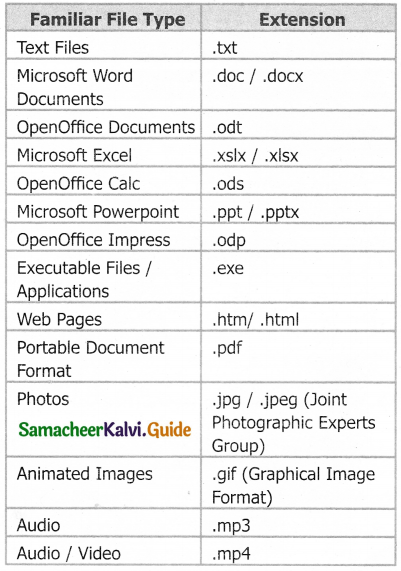
Question 11.
How will you generate a series of values using AutoFill?
Answer:
Auto Fill is also used to generate a series of values. For example, if we want to generate 1, 2, 3 up to some length; it can be done by a simple click and dragging over.
Generating whole number series:
- Step 1: In cell A1, type as 1 (one) and press enter
- Step 2: click Al to place the cell pointer
- Step 3: Click “Drag Fill Handle” of cell pointer; now the mouse pointer becomes a small +
- Step 4: Drag over the cells; while dragging, the generated values will be displayed.
- Step 5: Release the mouse pointer. Selected cells will be filled with series of values.
Question 12.
Write about date arithmetic.
Answer:
In spreadsheets, date calculations become very simple. Here we can add a number to a date and arrive at a new date, find the difference between two dates and use a wide variety of function and formats to get what you want.
For example, enter a date 02/26/2018 in a cell, say A2. Suppose you want to calculate the date 80 days after this date. To do so, enter the formula, = A2 + 80, in another cell, say A4. The date 05/17/18 appears in the cell.
Question 13.
How will you insert a column in Calc worksheet?
Answer:
When we insert a new column, it is inserted to the left of the current column. The location of the cell pointer present is the Current column. In Calc, we can insert a new column anywhere in the worksheet.
- Step 1: Select the column where a new column should be Inserted.
- Step 2: Right-click on the selected column name that we selected. A pop-up menu appears.
- Step 3: click the “Insert Columns” option from the menu.
Now, a new column will be inserted to the left of the current column.
A new column can also be inserted using Insert → Columns command.
Question 14.
How will you insert a row in Calc worksheet?
Answer:
When we insert a new row, it is inserted above the current row. The location of the cell pointer present is the current row. In Calc, we can insert a new row anywhere in the worksheet.
- Step 1: Select the row where a new row to be inserted.
- Step 2: Right-click on the row number, a pop-up menu appears.
- Step 3: click “Insert Rows” option from the menu,
Now, a new row will be inserted to above the current row.
Insert → Rows command is used to insert a new row.
Question 15.
How will you insert columns, rows and cells using Insert Cells toolbar?
Answer:
Inserting Columns, Rows and Cells using “Insert Cells” Toolbar
- Insert Cells floating toolbar is also used to insert cells, rows and columns
- Click View Toolbars → Insert Cell
- A tiny floating toolbar appears on the screen with four icons. Using these icons, we can insert cells, rows and columns.

Question 16.
Write short description about function in Calc.
Answer:
Functions are predefined formulae already available with Calc. They are used to perform several frequently done calculations. Every function has a unique name and a prototype. Functions are categorized according to their functionality. For example, the functions such as Sum, Average, Sin, Cos etc., are categorized as “Mathematical Functions”. OpenOffice Calc has more than 350 functions under 11 categories.
Question 17.
How will you insert a function in Calc cell using direct insert method?
Answer:
If we know the function name and its syntax, it can be directly typed in any cell of the worksheet. For example, SUM is the most frequently used function to add a set of values. The syntax of the SUM( ) is
= SUM (range 1; range 2; range 3…… range n)
If we want to know the sum of the values in Al, A2, A3, and A4 in A5, place the cell pointer in A5 and directly type the formula as follows,.
= SUM (A1 : A4)
While inserting a function the following points should be kept in mind.
- A function should begin with an equal sign.
- Use proper name for the function to be used.
- Arguments should be given within the brackets as per the syntax. Each function has a unique argument list.
- Press “Enter” key after typing the function.

Question 18.
Define i) Table/file ii) Record iii) field.
Answer:
- Table/ File – The entire collection or related data in one table is referred to as a File or a Table.
- Record – Each row in a table represents a Record, which is a set of data for each database entry.
- Field – Each table column represents a Field, which groups each piece or item of data among the records into specific categories.
Question 19.
What is sorting? List its types.
Answer:
Sorting is the process of arranging data in ascending or descending order. There are three types of sorting in OpenOffice Calc. They are
- Simple Sorting
- Multi Sorting
- Sort by selection
Question 20.
What is filter? Mention its types.
Answer:
Filter is a way of limiting the information that appears on screen. Filters are a feature for displaying and browsing a selected list or subset of data from a worksheet. The visible records satisfy the condition that the user sets. Those that do not satisfy the condition are only hidden, but not removed.
OpenOffice Calc allows three types of filters. They are:
- AutoFilter
- Standard Filter and
- Advanced Filter
Question 21.
How will you change the page size, orientation and margins?
Answer:
- To set page size, select Format → Page
- Page style dialog box will appears as shown below
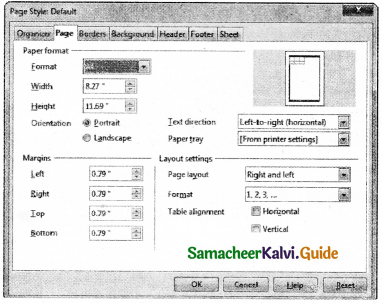
- “Page” tab is used to change page size, orientation and margin.
- “Fleader” tab is used to create header.
- “Footer” tab is used to create footer.
![]()
Part – IV
Explain In Brief
Question 1.
What are the features of OpenOffice Calc?
Answer:
Features of OpenOffice Caic:
- Connecting with Excel – Ability to open, edit, and save Microsoft Excel spreadsheets
- AutoSum – helps you to add the contents of a cluster of adjacent cells.
- List AutoFill – automatically extends cell formatting when a new item is added to the end of a list.
- AutoFill – allows us to quickly fill cells with repetitive or sequential data such as chronological dates or numbers, and repeated text. AutoFill can also be used to copy functions. You can also alter text and numbers with this feature.
- Charts – helps us in presenting a graphical representation of our data in the form of Pie, Bar, Line charts and more.
- Functions – which can be used to create formula to perform complex calculations on data
- Database functions – to arrange, store, and filter data
Question 2.
Explain the parts of the OpenOffice Calc Window.
Answer:
OpenOffice Calc Window –

1. Title Bar – Top of the window is called the “Title Bar”. It is used to show the name of the file and name of the application. In OpenOffice Calc, the default name for the first unsaved worksheet is “Untitled 1”. When we save the file, Untitled will change to the name In which you saved.
2. Control Buttons – In the right corner of title bar:
- minimize,
- maximize / restore and
- dose control buttons are available.
3. Menu Bar – Below the title bar is menu bar.
4. Tools Bar – Under the menu bar, there are three toolbars available by default. They are:
- Standard Toolbar
- Formatting Toolbar
- Formula bar
5. Name box : It display the current cell address
6. Function Wizard : It is used to insert function
7. Sum button : It is used to quickly insert sum function.
8. Input Line : This is used to show the contents of the current cell. It always shows actually what you typed in a cell. It is also used to edit the contents
9. Scroll bar : Spreadsheet window also has two sets of scrolling bars (1) Vertical Scrollbar and (2) Horizontal Scrollbar
10. Row, Column, Cell and Cell Pointer – Below the formula bar contains the worksheet of work area which consist of grid cells The worksheet has number of rows and columns, where each column is labelled as A, B, C, D AA; AB, AC and the rows are numbered from 1, 2, 3, …..
11. Cell – Intersection of each row and column makes a box which is called as “Cell” Cell pointer is a rectangle box which can be moved around the worksheet
Question 3.
Explain the various menu bar commands.
Answer:
- Menu Bar – Below the title bar is menu bar.
- File – menu contains the commands of all file management tasks like, Create a new file, Open an existing file, Close the current file, Save a file, Save a file in another name, print file, Export file etc.
- Edit – menu contains the editing commands like, . cut, copy, paste, Undo, Redo, Fill etc.,
- View – menu contains the commands which are used to modify the environment of Calc.
- Insert – menu contains commands for inserting various calc elements such as cells, columns, rows, functions, charts etc.,
- Format – menu contains the commands of various text and cell formatting features.
- Tools – menu contains various tools and functions such as spell check, protect document, insert pictures, macros, etc.,
- Data – menu contains the commands to manipulate data in a spreadsheet such as sort, filter, subtotal, validity etc.,
- Window – menu shows display options such as New Window, Close Windows, Split and Freeze.
- Help – menu lists in-built help features available with OpenOffice.
Question 4.
Explain briefly about the contents of status bar.
Answer:
Calc Status bar:

Status bar – Below the sheet tabs and horizontal scrolling bar is the “Status Bar”. It shows the current status of the worksheet.
Sheets count: Displays current serial number of the sheet / total number of sheets available.
Page Style: Displays the page style of the current sheet. To make changes, just double-click on “Default” and it will show you the “Page Style” dialog box, which is used to change the margin, orientation, paper size, inserting header, footer, border style etc.,
Selection Mode: Displays the selection mode of the current sheet. There are three modes available to select the cells of a worksheet. They are, Standard (STD), Extend (EXT) and Add (ADD).
Unsaved Changes: An asterisk ( * ) symbol indicates the changes made in the worksheet but not yet saved. If we have saved your changes, it will disappear.
![]()
Question 5.
Explain various operators available in Calc.
Answer:
Operators are symbols for doing some mathematical, statistical and logical calculations. Calc supports a variety of operators which are categorized as:
- Arithmetic Operators
- Relational Operators
- Reference Operators
- Text Operator
Arithmetic Operators: Arithmetic operators are symbols for performing simple arithmetic operations such as addition, subtraction, multiplication, division etc., These operators return a numerical result.

Relational Operators – Relational operators are symbols used for comparing two values such as greater than, less than, equal to etc. The relational operators are also called as “Comparative operators”. These operators return either a True or a False.

Reference Operator – Reference operators are used to refer cell ranges. There are three types of reference operators that are used to refer cells in Calc.
They are –
- Range Reference Operator
- Range Concatenation
- Intersection Operator.
Range Reference Operator – Colon (:) is the range reference operator. It is used to group a range of cells. An expression using a range operator has the following syntax:
reference left : reference right – where reference left is the starting cell address of a linear group of cells or upper left corner address of a rectangular group Reference right is the last cell address of a linear group or lower right corner address of a rectangular group of cell.
Example:
- Linear group of cells A1, A2, A3, A4, A5 is referred as A1:A5
- Rectangular group of cells A2, A3, A4,.. B2, B3, B4,.,. D5, D6 is referred as A2 : D6
Reference concatenation operator:
Concatenation means joining together. Tilde (~) symbol is used as a concatenation operator in calc. An expression using a concatenation operator has the following syntax
reference left ~ reference right – Example: If we want to find the sum of the values from Al to A6 and C3 to F3. The formula is =SUM(A1:A6 ~ C3:F3)
Intersection Operator: Intersection operator is used to join two set of groups. It is very similar to Range concatenation operator. The intersection operator is represented by an exclamation
reference left! reference right
Example: (A2:D3 ! B2:E4)
Text Operator: In Calc, is a text operator which is used to combine two or more text. Joining two different texts is also known as “Text Concatenation”. An expression using the text operator has the following syntax:
text reference 1 & text reference2
Example : = B3 & C3 = “Tamil” & “nadu”
Question 6.
Explain the method of generating different series.
Answer:
Generating series using command
Edit → Fill → Series Command is used to generate different set of series. Before using this feature, a set of cells should be selected. Using Fill Series feature, we can fill series of values at any direction.
Direction : Down / Right / Up / Left (Selected cell direction will be default)
Series Type :
- Linear : To generate a sequence of series (Example 2, 4, 6, 8, 10 )
- Growth : To generate multiplication series (Example 2, 4, 8, 16, 32, 64 )
- Date : To generate date series (when we select date as series type; time unit section gets enabled)
- AutoFill : To generate a continuous series of values (1, 2, 3, ). When we select “AutoFill”, Time unit section, End value and Increment text boxes become disabled.
- Time Unit: Enabled only when we select the series type as “Date”.
- Day : To generate date series day-wise
- Weekday : To generate date series weekday-wise.
- Month : To generate date series month-wise
- Year : To generate date series year-wise
Start Values : Initial value of the series should he typed.
End Value : End value of the series should be typed. If we fail to specify the end value, series will be generated upto the selected cells. If our selection is less than the specified end value, series will he generated only upto the selected cells.
Increment : It is a middle value between the first and second value of your series. So, the next value (Third value) of the series will be generated based on this value. If we want to generate a decreasing order series, negative value should be specified as an increment value.
Question 7.
How will you insert cells in a workhsheet?
Answer:
Inserting Cells:
1. To insert a new cell between two existing ceils, just right-click on any existing cell
2. From the pop-up menu, select “Insert” option.
3. The “Insert Cells” dialog box appear with four options
- Shift cells down
- Shift cells right
- Entire row
- Entire Column

4. Any one of the four options is selected.
5. Selecting “Shift cells down” inserts a new cell in the present location and the existing cells are shifted downwards.
6. Selecting “Shift cells right” inserts a new cell in the present location and the existing cells are shifted towards right.
7. Selecting the “Entire Row” or “Entire Column” option, inserts a new row, or a new column.
![]()
Question 8.
Explain formatting worksheet.
Answer:
Formatting Data in a cell gives additional effect to the text. Additional effect Includes changing the , font style, font size, automatic wrapping, bold, underline, italic etc.
Answer:
Text Formatting:
Making the cells contents as bold, italics, underlined, changing font style, size, colour etc,, comes under text formatting. Ail text-formatting options are available as icons in Formatting toolbar.

Number formatting:
Number formatting options are used to visually change the format of a numeric content. These formatting changes are only for visual as, it does not change its original value. For example, To display a number as currency form use Number format: Currency.

Question 9.
How will you insert a function in Calc cell using function wizard?
Answer:
A function can inserted using Function Wizard in Calc. Function Wizard is a dialog box provides the step-by-step procedure to Insert a function. Function wizard can be invoked by clicking the Function Wizard icon fx on the Formula bar (or) Insert → Function (or) Ctrl + F2.
Function Wizard has two tabs viz. Functions and Shortcuts. In Functions Tab, the list of categories is available in Category drop down list box. If you select any particular category, the Functions list box shows the functions which belongs to the selected category. If “All” is selected under category all functions in Calc is displayed in alphabetical order.
Selected Category

When we select a function, the function wizard shows the function name, syntax and a small description about the function on the right side of the dialog box.
The following steps explains to insert POWER(.) function in a cell.
The syntax of POWER( ) is = POWER (Base ;Exponent)
Both Base and Exponent are arguments. In Calc, arguments are separated by a semicolon.
Inserting POWER( ) in a worksheet:
Step 1: In cell A2 type the base value 25
Step 2: In cell B2 type the exponent value 2
Step 3: Move the cell pointer to C2; in which you want display result.
Step 4: Click fx icon from Formula bar (or) choose Insert → Functions (or) Press Ctrl+F2.
Step 5: Pull down category list box, Choose “Mathematical”. Ail function under Mathematical category is displayed in the “Functions” list box.
Step 6: Scroll the “Functions” list box and select “POWER()”. The function wizard shows the description about the selected function on the right corner of the dialog box.
Step 7: Click “Next” command button. Now, Function wizard appears.

Step 8: Click on the cell which is contains the base value (A2). Now, the minimized wizard snows the cell address we have selected (A2).

Step 9: Click “Maximize” button to display full wizard. Base box shows the cell address which contain base value.
Step 10: Directly type the cell address which contains exponent, in Exponent box. The formula box displays the syntax of the function with input values and Result box displays the result value.
Step 11: If the result is correct, click”OK” button else click “Back” button to display the previous page of this wizard.
Question 10.
How will you insert a chart in Calc cell?
Answer:
Chart wizard is used to insert charts in Calc. Chart wizard can be invoked by clicking “chart” icon from standard toolbar or choosing Insert → Chart command. A “Chart wizard” appear as shown below.

Chart wizard dialog box has 4 steps viz. (1) Chart type (2) Data Range (3) Data Series and (4) Chart Elements.
Step 1: Chart type:
The first step of “Chart wizard” is used to select Chart type. All available chart types are listed under the “Choose a chart type” list box. On the right side of the list box shows style of the selected chart; each chart type has different styles. For example, Column chart has three styles viz. Normal, Stacked and Percent Stacked.
“3D Look” check box helps to display the selected chart type in an attractive form. 3D Look is applied only for Column, Bar, Pie and Area chart type. Click, “Next” button to move to the second step.
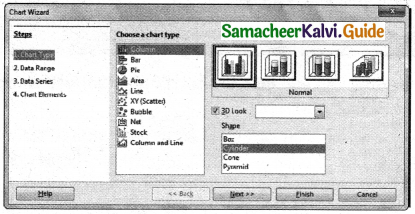
Step 2: Data Range:
In this step, specify the range of data for which the chart should be created in “Data range” text box or click “Select data range” button which is at the end of the textbox to minimize the wizard. If the user had selected the data before invoking “chart wizard”, the selected range will appear automatically in the textbox as shown in the following Figure.

There are two checkboxes used to set the first row or first column or both, as X and Y axis labels to the chart. Click “Next” button to move to the third step.
Step 3: Data Series:
In this step, the user can fine tune the data to be included in the chart. If we don’t want to include any column, click the column names listed in “Data Series” box and click on “Remove” button or if you want to add some more columns click “Add” button.

Click “Next” button to move the last step
Step 4: Chart Element:
This step is used to insert or change titles and legend. In “Title” box, type the title for the chart, to add a subtitle type it in the “Subtitle” box. For example, A chart for showing the highest mark holder in you class, we may enter as “Highest Mark holder” as title and “Class XII F” as subtitle.

User can add or modify the labels of X and Y axis. To create a chart click “Finish” button.
Question 11.
What is sorting? Explain different methods of sorting?
Answer:
Sorting is the process of arranging data in ascending or descending order. There are two types of sorting in OpenOffice Calc. They are:
- Simple Sorting
- Multi Sorting
- Sort by selection
(1) Simple Sorting – Arranging data using single column is known as simple sorting. For sorting the data, Calc provide two icons on the standard tool bar viz. (1) Sort Ascending (2) Sort Descending.
- Sort Ascending – Arrange data in alphabetical order (A to Z / Small to Large)
- Sort Descending – Arrange data in reverse order (Z to A / Large to Small)
Sorting data:
- Step 1: Place cel! pointer in the field (column) to be sorted
- Step 2: Click Sort Ascending or Sort Descending icon

OpenOffice Calc, sort the data of selected column and its corresponding values present in other columns are also arranged simultaneously.
(2) Multi Sorting – Sorting data based on more than one field (column) is known as multi sorting. For example, the worksheet containing data of 20 students belongs to different groups and classes. To rearrange this data alphabetically by name and group code, multi sorting is used.
Multi-sorting data (Procedure)
Step 1: Select Data → Sort

Name are arranged in Ascending order According to names, other data also rearranged.
Step 2: Sort dialog box appears.

Step 3: Select the field name (Student name) in which we want to sort from the “sort by” dropdown list box and then choose order of sorting i.e. Ascending or Descending. Ascending is the default selection.
Step 4: Select another field name (Group Code) from the “Then by” dropdown list box and choose the order of sorting to this column.
Step 5: Click “OK” button.
In OpenOffice Calc, multi sort can be done only for three fields.
(3) Sort by selection – In Calc sorting can be done on selected range. But this kind of sorting is generally not recommended, because the other relevant data are also not sorted. Therefore, OpenOffice Calc displays a warning message for this type of sorting.
Sorting data by selection:
Step 1: Select any particular field in which you want sort.
Step 2: Click required Sort icon from standard tool bar or Data → Sort command.
Calc, display a “Sort Range” warning message.

“Sort Range” message box has two options, viz. (1) Extend selection (2) Current selection.
Step 3: “Extend Selection” – Sort all the data based on the selection.
“Current Selection” – Sort only the selected range of data, remaining data are not sorted.
![]()
Question 12.
Explain Auto Filter method in detail.
Answer:
Auto Filter:
Auto Filter applies a drop-down list box to each field (columns) filled with similar data available in that field. Using the list box item, we can filter the data that matches the criteria of the data concerned.
Using Auto Filter:
1. Click Auto Filter icon available on the “Standard tools bar” (or) Click Data → Filter → Auto Filter
2. The list box contains similar data in the fields.
Spreadsheet table with Auto Filter:

Auto Filter dropdown list box
3. Each list box item will be considered as filter

4. Select the data item from the list box. Now, Calc shows only the records which are satisfy the selected criteria.
Example:
If we want to apply an auto filter to the contents of the table, follow the following two steps
- Step 1: Place cell pointer anywhere in the table
- Step 2: Click Auto Filter icon available on the “Standard tools bar” (or) Click Data → Filter → Auto Filter.
In the above table, if we want to view only the students belongs to the Group code 402;
- Click the dropdown list box’s drop arrow (a tiny triangle) to get the filter criteria.
- Select group code 402 from the list.
- The spreadsheet displays only the student’s details those who are studding in group code 402 and the re
Filtered details:

Question 13.
Explain Standard Filter method in detail.
Answer:
Standard Filter: Auto filter is used only for single criteria on a data, whereas the Standard filter is used for multiple criteria to filter.
Step 1:
- Select Data → Filter → Standard Filter.
- Now, the entire data is selected and “Standard Filter” dialog box displays as shown in below.

Step 2:
- Select the column heading from the “Filed name” list box for first criteria.
- Select conditional operator such as >, <, = etc., from “Condition” list box.
- Type or select the value of criteria in the “Value” box.
Step 3:
- Select the one of the logical operator (And / Or) from “Operator” list box to fix second criteria.
- Follow the step 2, for the next criteria.
Step 4:
Click “OK” to finish.
Example for Standard filter: If you want to filter the records of “BC” students of group code 402 from the table
Step 1: Select Data → Filter → Standard Filter
Step 2: In “Standard Filter” dialog box, select the first criteria:
- Select Field name as Group code
- Select Condition as =
- Type or select Value as 402
Step 3: To select the second criteria:
- Select Operator as “AND”
- Select Field name as Class e Select Condition as =
- Type or select Value as XII- H2
Step 4: Click “OK”
Now, the table displays only the records which are match for the given two criteria.
Class XII student of group 402

Remove Standard Filter:
Select Data → Filter → Remove Filter
![]()